Aim Assist
The Aim Assist module moves your crosshair onto other players for you.
Aim Assist can be used in several different modes.
Regular
Section titled “Regular”This mode will feel the same as the aim assist in most other cheats. The further your crosshair is away from the target, the faster it will move.
Linear
Section titled “Linear”Unlike Regular, this mode uses an (almost) linear speed. It is better at tracking players at low speed, but it cannot perform fast snaps (eg. when an enemy throws an enderpearl). This mode is best suited if you already have decent aim and just want to get a slight advantage.
Lock-on
Section titled “Lock-on”This mode removes any delay altogether and just instantly places your crosshair on the target. It is extremely blatant and should be used with care.
Silent
Section titled “Silent”This mode will not move your screen/camera when aiming on targets, making it feel more like ‘Kill Aura’ modules seen in other cheats (except it does not click for you). This is mainly a cosmetic feature, other players will see you aim on them as usual.
Keep move direction
Section titled “Keep move direction”If disabled, your player will walk in the direction where the module is aiming in Silent mode. It may be difficult to move like this in gamemodes like Sky Wars, where you need to jump across islands a lot, so you can enable this setting to instead move in the direction the camera is facing.
Whether this setting is on or off, Silent mode will never generate movements that are impossible in vanilla Minecraft.
Ignore manual aim
Section titled “Ignore manual aim”By default, your manual aim can override the silent look if you aim towards the target faster. If this setting is disabled, your own mouse movements will be ignored entirely (except to move the game camera).
You can configure horizontal and vertical speed separately. If you want to disable vertical aiming, you can put the speed on zero (keep in mind that Silent mode will always aim vertically).
Multipoint
Section titled “Multipoint”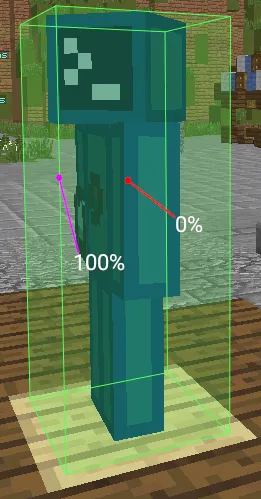
The Multipoint sliders lets you control at which point the module will aim. A value of
0% will always use the center of the target’s hitbox as aiming position. A value of 100%
will aim at point in the target’s hitbox that is closest to the player, which is usually one
of the corners. Any other value will aim between these two points, with 50% aiming exactly
in the middle of them.
You can configure the horizontal and vertical axes separately.
Predict
Section titled “Predict”If set to a value above 0%, Aim Assist will aim to the position the player is moving towards, which may be a little
bit ahead of their current position. This can be especially helpful when using lower speed values. Note that a high
Predict value combined with high aim speed may result in Aim Assist overshooting so much that you end up missing
hits.
Randomization
Section titled “Randomization”Controls the aim position randomization strength, with 0% resulting in the highest
accuracy (no randomization at all) and 100% the lowest accuracy.
Lowering this value can cause detection in some cases. If you are unsure what value to use,
we recommend just leaving it on the default 50%.
Target
Section titled “Target”Aim Assist lets you configure exactly how and when targets should be selected.
Targets can be selected using one of two modes.
Single
Section titled “Single”Using the Single mode, the module will stay locked on to targets. It will prefer to aim to players who are closest to your crosshair already. It will not switch to a different target, even if they are closer, as long as the original target is still valid.
Increased FOV while locked
Section titled “Increased FOV while locked”If enabled, this will increase your maximum FOV while you are locked onto a target. For example, assuming you are using a maximum FOV of 100, Aim Assist will not lock onto any players outside of that FOV. However, once you find a target within a FOV of 100, it will then continue tracking the player even if they move outside of it. This will reset once you lose the target, for example because they move too far away or because another condition isn’t met.
Switch
Section titled “Switch”This mode will always aim on the nearest player. If another player moves closer, the module will switch on to them, even if the original target was still valid.
Sort by
Section titled “Sort by”When using Switch target mode, you can configure how the optimal target is chosen.
Distance
Section titled “Distance”The closest player will be chosen.
Health
Section titled “Health”The player with the lowest health will be chosen.
Hurt time
Section titled “Hurt time”The least recently damaged player will be chosen.
Aim angle
Section titled “Aim angle”The player closest to your crosshair will be chosen.
This setting specifies the minimum and maximum distance to a target. For example, if you use a range of
1.0 - 4.0 blocks, players closer than 1 block or further away than 4 blocks will be ignored.
Specifies the field of view to search for targets. If you set the minimum FOV value to something greater than zero, you allow aiming freely within the player’s hitbox (the exact area where you can aim freely will depend on the value you choose).
Conditions
Section titled “Conditions”You can specify additional requirements that must be met to activate Aim Assist:
- Sprinting
- Mouse pressed
- Mouse moved
- Disable while breaking blocks
- Holding weapon
- Ignore invisibles
- Not behind blocks