Get started
Get started using Slinky. This article assumes that you have already purchased a license.
Loading Slinky
Section titled “Loading Slinky”![]()
After running the loader (injecting), you should see a notification in-game that tells you what key is currently bound to open the menu. By default this will be RSHIFT, but you can also change it to a different key.
Navigation
Section titled “Navigation”
The navigation bar is located at the top of the menu. It is used to switch between different pages in the menu. If you hold down the left mouse button on the last item (Unload), the cheat will be unloaded.
Modules
Section titled “Modules”The Combat, Move, Visual and Utility pages contain the cheat modules.
Modules can be toggled by clicking their switch in the menu, but you can also configure (key-)binds as shortcuts for toggling modules:

Instead of pressing the desired bind, you can also left click again or press ESC to change the
bind back to NONE.
Binds will normally turn the module on or off each time they are pressed, but they can also be configured to
enable a module while the key is pressed, then disable when the key is released. This is done by hovering
over the bind, then toggling the HOLD option.

Settings
Section titled “Settings”
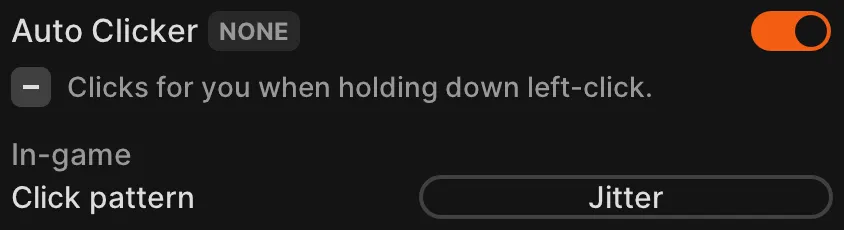
The settings for a module can be revealed by pressing the + button.
Profiles
Section titled “Profiles”
Any settings you change (except for GUI) are not automatically saved; they must be stored in a profile if you wish to keep them. You can create an infinite number of different profiles, which can be saved or loaded at any time.
Menu settings
Section titled “Menu settings”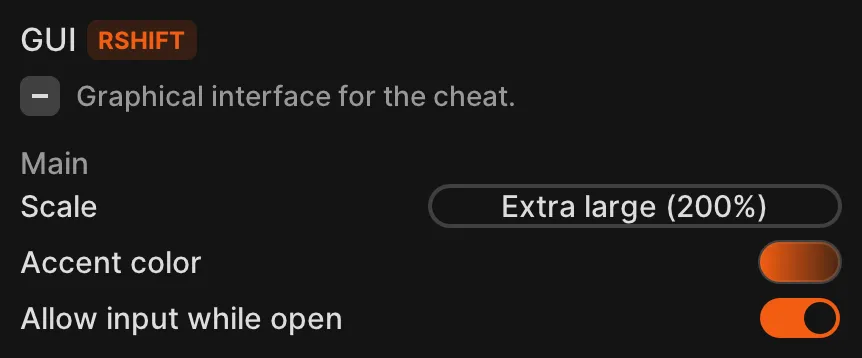
Under the Visual tab, you will find the GUI module, which lets you configure the keybind for the menu and some other settings.